NOTE: REQUIRES THE OPTIONAL FAX KIT
HOW TO FAX FROM YOUR PC
- Pull up your doc, do File/Print & choose your bizhub fax driver - OK
- Key in name of the recipient (who you are faxing to)
- Key in fax number and select ADD RECIPIENT (recipient list will populate)
- You can choose from pre - programmed numbers:
Choose
- PHONE BOOK: This will take you into the address book that you created from you PC. This option is unique to YOUR pc.
- ADDRESS BOOK LIST: Takes you to the address book of your copier. Select Get Abbr. Info and this will take you to the complete list of numbers that you have programmed into the copier.
- When you make your selection from phone book or abbr. list make sure that you select add recipient and touch ok.
- Select cover sheet if you wish to attach (see instructions on how to create). If you want to key in recipient info you need to select LOAD SET INFORMATION and manually key in the receiving info such as: Company, department, name and fax number.
- Select OK to send
HOW TO CREATE PC FAX COVERSHEET
- Do file/print & choose your bizhub fax driver - OK
- Select Properties, check mark COVERSHEET
- Select settings and use keypad to enter info under each tab for your cover
- Basic: style/subject/date/pages/comments (choose what you want to include)
- Recipient: info can’t be entered until you are sending the fax
- Sender: Company/dept./name/phone/fax/email (this is your info)
- Image: You can browse and pull in a logo if you have it stored as a BMP.
- To save….when you have keyed and set up the info for your coversheet click add to save your profile. You can create different coversheets.
- Select OK several times until you get to the main screen.
HOW TO CREATE/STORE FAX NUMBERS IN PHONEBOOK
- File/Print, choose your bizhub fax driver - OK
- Select properties
- Select phone book entry - first time it will ask you where to save the phone book, choose a location such as, desktop or a certain drive.
- Select Add New
- Key in info OK,OK,OK,OK
Note:these numbers will store under the personal list
HOW TO CREATE GROUPS
Note: numbers must be stored under personal list before you can add to a group.
- File/Print, choose your bizhub fax driver - OK
- Select properties
- Select phone book entry
- Select (+) Group tab (left side of page)
- Right click on Group to rename, use the keypad to enter the new group name - OK
- Add recipients by dragging names from personal list into your named group.
HOW TO SEND A GROUP
- Choose add from phone book
- Left click on the group tab
- Right click on the name group
- Select add recipients and touch OK
HOW TO TURN ON PC FAX CONFORMATION
- Press Utility/Counter (hard key on right of key pad)
- #3 Administrator Settings (1,2,3,4,5,6,7,8) OK
- #8 Fax settings
- #7 Report settings
- Page down to page 3
- Highlight PC=FAX TX ERROR REPORT
- choose ON