Applications are where most of your advanced features can be found. See below for a brief explanation for each feature. The Applications button can be found on the lower right corner of the copy screen, you can then scroll through using your finger or stylus
A-BASIC
Most of these features can be found on the main screen
- Color, density, original type, paper zoom, duplex/ combine finishing
B-NO. OF ORIGINALS
- Same width: allows you to copy documents with the same width (legal and letter or letter and tabloid) through the document feeder and will copy onto the same size as the original.
- Different width: allows you to copy different size widths (letter, legal and tabloid) through the feeder and the output will copy onto the same size as the original.
- Despeckle: use this if you know you have something on scan glass, would be just as easy to wipe the scan glass manually.
- Thin paper: use this to run thin paper.
- Z-folded original: use this is you have a document that has been creased or folded.
- Booklet original: creates a book from a book. This will allow you to pull the staples out of a book and you can then re-run the book and have the copier to fold and staple and it will come out in the correct order.
- Blank page removal: does not copy blank pages in a document
- Binding Position: allows you to change binding position (top, bottom, left, right).
- Original Size: allows you to key in a custom size if you have an odd size original that won’t copy
- Original direction: allows you to select the direction of the print.
- Book original: Allows you to copy from a book.
- Page separation: allow you to separate 2 pages that have been copied onto one.
- Tab originals: allows you to copy onto or insert tabs in a document.
- Separate scan: allows you to copy more than 100 pages without breaking it into batches and allows you to copy from glass, feeder and you can toggle between single sided and double sided.
- Auto Rotate: if you turn this off the copier will not automatically rotate an image.
C-QUALITY DENSITY:
BKG removal:
- Bleed Removal: prevents bleed thru
- Paper discoloration: helps with old paper that has yellowed or originals that are on colored paper. If you go light on the setting it will remove the grey shadow from your copy.
- Txt enhancement: makes your text darker but not the background
- Glossy: process that puts a glossy texture on your copy
D-EDIT COLOR
- Neg./Positive Reverse: takes black print makes white, takes white print makes black, good for deeds.
- Background color: once you choose a color makes the whole page that color except for a thin white border around the page.
- Color adj: allows you to adjust color, contrast, brightness…etc..
E-LAYOUT
Booklet: you can create booklets. Takes four or more pages and scales them to half a page, puts pages in right order and duplexes. If you have a saddle stitcher finisher you can fold and staple. Can also create different size booklets depending on the size of paper that you use.
- Page margin: allows you to shift your margins
- Image adjust: copies can be centered and/or enlarged on the page
- Mirror Image: reverses an image
- Image repeat: takes image an repeats on page
- Poster mode: allows you to create a poster out of multiple pages
- Image Adjust:
F-TAYLORING
- Ohp Interleave: allows you to insert sheets( blank/printed) sheets between transparencies
- Cover sheet: insert blank or printed cover sheet
- Insert sheet: insert blank or printed sheet in your document
- Chapter: two sided copies can be printed so that 1st page of chapter is always on front side
G-STAMP COMPOSITION
- Date/Time: can stamp on document
- Page numbering: can stamp on document
- Stamp: pre-programed stamps
- Stamp repeat: repeats pre-programed stamp on page
- Water mark: stamps a transparent pre-programed water mark diagonal across page
H-COPY PROTECT
Allows you to put a pre-programed stamp on your document and when it is reproduced the stamp gets darker.
I-ERASE
Frame erase-allows you to erase top, bottom, left or right side of document. Good for cleaning up incoming faxes or web pages that have the web address displayed on the top and/or bottom.
- Non image area erase
J-SAVE IN USER BOX
Allows you to save documents with settings into a user box
- Program jobs: allows you to build jobs by changing between singe sided, double sided, you can also choose from different trays.
- Card shot: can copy, enlarge, something like a driver’s license or insurance card on the same side of the page